Dismantlement: HDD
![]()
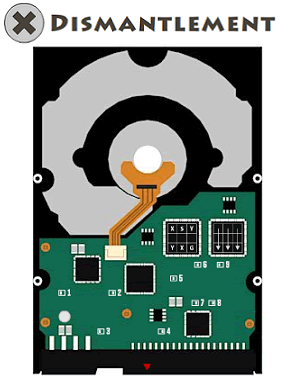 Technology is a wonderful thing, but as the years progress we become more and more divorced from the machines we use to make our lives better. Back in the good old days (more fondly remembered by those who never had to actually live through them) if something broke down (like a wagon, plow, etc.) the owner knew how to fix it or else they couldn't get anything done. Nowadays, though, could you repair your own car? Fix a TV? Replace a hard drive? Well, I'm going to presume you can at least do the latter. But what about dismantling the hard drive, could you do that? Yes, get your screwdrivers folks, it's dismantling time again, and this time, it's a hard drive! Welcome to Dismantlement: HDD, the revenge of the computer nerds! Or just Dismantlement: HDD, you know, whatever.
Technology is a wonderful thing, but as the years progress we become more and more divorced from the machines we use to make our lives better. Back in the good old days (more fondly remembered by those who never had to actually live through them) if something broke down (like a wagon, plow, etc.) the owner knew how to fix it or else they couldn't get anything done. Nowadays, though, could you repair your own car? Fix a TV? Replace a hard drive? Well, I'm going to presume you can at least do the latter. But what about dismantling the hard drive, could you do that? Yes, get your screwdrivers folks, it's dismantling time again, and this time, it's a hard drive! Welcome to Dismantlement: HDD, the revenge of the computer nerds! Or just Dismantlement: HDD, you know, whatever.
Dismantlement: HDD is the 6th and latest in the dismantlement series of point-and-click puzzlers by gam.ebb.jp wherein you, you lucky casual gamer you, dismantle a common electronic object using only a screwdriver and your wits. You begin with a hard drive and a screwdriver, and must solve puzzles and remove screws until the thing is nothing but a heap of spare parts. Fortunately it's not your hard drive and you don't have to put it back together again.
Hot on the heels of Dismantlement: Fan, Hard Disk Drive is smaller and less mechanical, relying more on sheer puzzle solving goodness to get to the heart of the hard drive, and — yes — the bomb concealed therein. Click around the drive using navigation buttons allowing you to move from front to back, or just click on suspicious areas for a close up. Remove screws (when you can see them) and solve lots of tricky little puzzles to get to the heart of the mystery which houses, as usual, a ticking time bomb. The people at Gam.ebb.jp really like to blow things up, don't they? This is the sixth time they've presented us with a common electronic object housing a nasty surprise. One would begin to wonder whether they actually want people to dismantle these things. Just a thought.
There's no changing cursor, so still a bit of pixel hunting is involved. The puzzles are all sheer logic, and there's no color puzzles this time around to bedevil those whose sight is lacking in certain elements. Although smaller than the previous installment, Dismantlement: HDD packs a lot of punch in a little package. Lots of logic and screws and no controls to fiddle with this time around. Jump in and have fun, this series just keeps getting better and better. Pick up a screwdriver, put on your thinking cap, and get dismantling!
Warning: Please do not rip apart a hard drive or try to put a bomb in one in real life, this will void your computer warranty and is, quite frankly, rude.
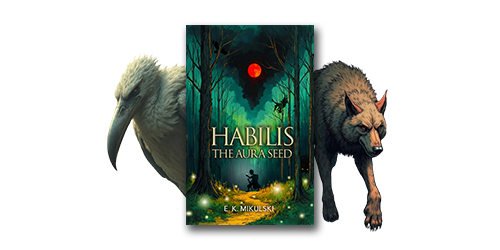
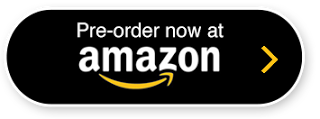


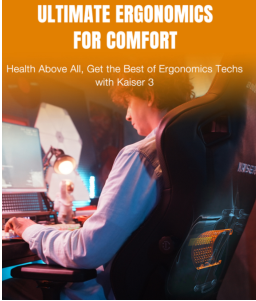

Walkthrough Guide
(Please allow page to fully load for spoiler tags to be functional.)
Walthrough (for those who need a nudge or a hint):
What can we see?
Initialy, the only zoomable part in front is a big sticker with some sort of code lock.
On the back, there is certainly more to see.
We can click on the center and with one more click, open the cover and uncover some sort of turning-lock.
Then there is the integrated circuit part with a lot of gibberish. Maybe it will make some sense later?
Last accessible part is the bottom, where we can get by clicking under the lower part of HDD. What is there? Just some jumpers? More on that later...
Hm, if only we knew the code on the front...
Wait a minute. There is an arrow under the code.
Where can we find a similar arrow?
It's part of the PARTS-KINGDOM logo!
How does that help us?
The code only has certain letters. Remove the other letters from the name and input the remaining five letters.
Input PTKGM.
We unlocked it. But how do we remove it now?
Unscrew the six screws and remove the cover.
Wow. What do we have here? Let's look around.
In the center, there is some sort of hint. What could it be for?
Key1. Where have we seen it?
That's right! Under the back centre cover!
Ok, there is row of numbers of two alternating colors and two colored arrows. Let's note them down and go to the back. What now?
The color denotes direction. White means right, grey means left.
The number means the number of degrees we need to turn in that direction. Each click of arrow is 30 degrees.
The code is RRRLRRLLR.
Ok, we unlocked the center. Did anything happen?
Yeah, let's look in front center.
Now let's undo those six screws and remove the cover. What's there? Just some hint? More on that later.
On the lower right part we can see some sort of orange cover. With three buttons. What to do with it?
Hm, we need to click those buttons in some order. But what order?
Wasn't there some numbered rectangles in the back?
Yeah! There are some on the integrated circuit. Let's write them down and get back.
Each of the numbered bars denotes what button to push - the small white rectangle is either on left, right or in center.
The combination is LRLRCCRRL
Ok. Unlocked. What now?
Unscrew the two screws and remove the cover. Oh no, it didn't come out!
Clicking near the blue line on the rigth, we can get to the side. What is this pattern?
It seems like some sort of pins. Where have we seen similar pattern?
On the bottom of the HDD. Let's go there.
Note the arrangment of the pins (the wires) and the jumpers (the white rectangles on the wires).
Now let's head back.
Did you notice the image is flipped?
To unlock the lock you need to press the leftmost buttons in the top and bottom row and then the two rightmost in the top row. Then press the white bar.
Ok, unlocked. What now?
Unscrew the screw and zoom back to the front. Now zoom to the bottom right part and remove the orange thing partially covering the disk the blue line leads to.
In the lower left part, we can access the reading head. We can move it and see the screw, but we can't access it yet.
Hm, we need to unlock it first, don't we? Where have we seen those three shapes?
Square:
Square code can be found in the front center part of the disk after removal of the cap.
Triangle:
Triangle can be found on the left side of HDD.
Circle:
Circle can be found on the back side in the integrated circuit area. It's the silver circle with number in it.
s382939t78c06
How do we get the code from all those numbers?
The shapes have halves covered.
You need to take the first half of circle code, add second half of square code and first half of triangle code.
Eg. square is 382939, triangle 78 and circle 06, the code will be 09397.
(The numbers are random, so I am not providing exact code. You need to figure it for yourself!)
Unlocked. What now?
Unscrew the two screws and remove the cover.
Clicking next to the blue line on the left, we can access the left side. It's covered initialy, but if we removed the cover from head area, it's accessible now.
Hm. There is just a 3x3 square of buttons. Have we seen it somewhere?
We have. On the integrated circuit on the back there are two squares with some arrows and letters.
The arrows mean that we need to press the buttons from top to bottom. But in what order?
That's what the letters are for. Connect the repeating letters on top and bottom and start and finish at the unique ones.
The correct order is:
Center column, top to bottom
Left columnt, top to bottom
Right column, top to bottom
Unlocked. What now?
Unscrew the screw, go to the front lower left area and remove the black cylinder the line leads to.
Does it change anything?
We can move the head to the extreme now! Let's do it and unscrew the screw, then remove the head, then remove the white shape underneath it, then unscrew the screw on the black disk holder, then remove the black disk holder.
Oof!
The disk is free!
Let's zoom to the centre, click on the disk, then on the silver circle, then on the disk again.
Hm, is this a hint?
It seems to tell us how to unlock the KEY2 turn-lock on the back.
I still do not fully understand this cipher, but the solution is RRLLLRR.
KEY2 unlocked, now what?
Now we can remove the three screw in front and remove the rest of the disk. It also removes the back part of lock.
What else has changed?
The red circle on the integrated circuit has been uncovered. What does it do?
Click it, it will uncover four screws. Undo those and remove the integrated circuit by unzooming and clicking the red arrow.
The timer is running?
Hm, the only hint seems to be the POST=3472 part on the bottom.
What do we need the bomb to do?
STOP!
Rearange the letters to form the word STOP. Rearange the numbers with them. Now it says STOP=7243.
Enter the 7243 part into the input and unscrew the screw.
Remove the timer, unscrew the screw underneath and you WON! Congratulations.
Posted by: gASK |
June 13, 2010 6:47 AM
|
June 13, 2010 6:47 AM
Key 2 Explanation
OTTFFSSENTET stands for one, two, three . . . eleven and twelve.
The grey and white lines delineate direction.
The two white lines cross over each other and the one on the bottom (without going "over the top") is first.
You read from the circle to the arrow.
It would therefore read
Twelve to Two
then "Two to Eleven"
Then "Eleven to One"
Which is order you need to move the white stripe to.
Posted by: Richard | June 13, 2010 8:26 AM
I know there's already a walkthrough, but sometimes you just need an extra bit of help, so here's another one.
WALKTHROUGH:
The Letter Code
On the front side of the hard drive you see a big white sticker with a place to enter a letter code. But those squares don't cycle through the whole alphabet, do they? Just K, M, G, P, and T. Where else do we see those letters?
Look above where you enter the code and see the words "Parts Kingdom" with an arrow behind them, going from left to right. All the letters from the code boxes can be found in "Parts Kingdom". But what do you do with that?
Go to the boxes where you enter the code and put the letters in the order they appear in "Parts Kingdom".
PTKGM
Back up and remove the screws that have been revealed around the edges of the hard drive, then click the silver case to remove it.
Key 1
You should now see a big white circle with a smaller gray circle in the middle of it. Click the gray circle to zoom in. At the top of the gray circle are some numbers, and on the bottom of the circle are the words "Key 1". If you've already done some exploring, you've probably seen "Key 1" somewhere else on the hard drive and you can go on to the next step. If not:
If you go to the back of the hard drive, you see a gray circle with a small white circle in the middle of it, and an orange strip coming out the bottom. Click this to zoom in then click again to reveal a combination lock with "Key 1" and "Key 2" on either side of it.
Look closely at the numbers in the gray circle on the front of the hard drive. Some of these are white and some are gray. These numbers are a combination to the lock on the back. The white numbers are right turns, and the gray numbers are left turns. You might want to write those numbers down.
Go to the combination lock on the back of the hard drive. Notice that it's divided into twelve sections, which means that it's in increments of 30 degrees. Click the orange arrows on either side to enter the combination you found on the gray circle.
90R, 30L, 60R, 60L, 30R (meaning three clicks right, one click left, two right, etc.)
Go back to the gray circle on the front of the hard drive and undo the screws that have been revealed. Then click the gray circle to remove it.
Square, Circle, Triangle
Underneath the gray circle you removed after unlocking Key 1, you see that square = 421027 (or whatever; it changes every game). Write that down.
Go to the back of the hard drive, then zoom in on the bottom half of it. To the bottom left is a small gray circle with a 2- digit number in it. Write that down.
Face the front of the hard drive again. Near the bottom left edge of it you can see a thin blue line. Click off the edge of the hard drive just to the left of that blue line and you'll get a view of the side of the hard drive. (It's easier to see this blue line if you zoom in on the lower-left corner, but you can't get to the edge if you're zoomed in.)
On the edge of the hard drive you see a big white rectangle, and above it a triangle and a 2-digit number. Write that down as well.
Go back to the front of the hard drive and zoom in on the bottom left section. Here you see a set of boxes waiting for a number code, and above them a circle, square, and triangle. Notice how those shapes are shaded. This is a clue for the code.
The half of the shape that is shaded in gray is the half of the corresponding number you should put into the boxes.
So if your numbers are circle=17, square=421027, triangle=34, the numbers you'd put into the boxes are 10273.
That should reveal two screws at the top and bottom of that white section. Remove those, then click the white section to remove that.
Three Squares in a Row
On the front of the hard drive, in the bottom right section, is an orange rectangle. Click on that to zoom in. You see two screws, but you can't get at them. You also see three pushable white buttons. What do you do with those?
Go to the back of the hard drive and zoom in on the bottom half. Scattered around are numbers from 1 to 9 with little boxes to the left of them. Inside those boxes you see a white block that appears in the left, middle, or right of the box. Write down those numbers, and the position of that white rectangle (left, middle, or right).
Go back to the orange box on the front of the hard drive. Now use the data you just got off the back to push those three buttons in the correct order.
left, right, left, right, middle, middle, right, right, left
That should expose the two screws. Unscrew those and click the orange box to loosen it.
Rows of Dots
Go to the front of the hard drive. On the right edge of it, near the middle, you see another of those blue lines. Click off the edge of the hard drive just to the right of the blue line, and you will see a puzzle with two rows of dots that you can push.
Notice that there are eight dots, and that there is a bigger dot to the right of the rows.
Go to the back of the hard drive. See that red arrow at the very bottom? Click off the bottom edge of the hard drive to see a view of the edge. You should see a bunch of pegs. Notice those four bigger ones to the left. Just to the right of them are two rows of four dots each. Look familiar? Some of those dots are highlighted in white. Copy down or remember which ones are in white. Also take note of where the bigger dots are in relation to the two rows.
Go back to the rows of dots on the other edge of the hard drive. Which ones do you push?
The pegs that were highlighted in white on the bottom edge of the hard drive are the buttons you should push (confusingly turning them gray). But if you push them in the order you saw them in on the bottom of the hard drive, nothing happens. But remember the position of the bigger pegs? Those were on the left, but the bigger circle here is on the right. Take the picture you made of the pegs, flip it 180 degrees, and push the buttons. The correct order is:
Top row: gray, white, gray, gray
Bottom row: gray, white, white, white
Don't forget to click the longer button when you're done putting in the code. That reveals a screw, just begging to be unscrewed. Go back to the front of the hard drive and zoom in on the bottom-right. There's an orange doodad near the blue line that you can now remove.
Three-by-Three Square
Go to the front of the hard drive, then go to the left edge where you found the triangle number. You should now see a 3x3 square of dots. These dots need to be clicked in a particular order.
Go to the back of the hard drive and zoom in on the bottom half. In the top right you should see two 3x3 squares that resemble the square you found on the edge.
You should be looking at these squares as having three columns. The square on the right has three arrows pointing from the top to the bottom. The left square has letters in it. Notice that some letters are repeated.
Copy down these squares (or just remember them).
Go back to the left edge of the hard drive. It's time to solve the 3x3 square.
Remember that these 3x3 squares are actually three columns. Look at the square with the letters.
X S Y
- - -
Y X G
If you were to combine those three columns into one big long column, what order would they go in? (The letters that repeat are a clue to this.)
The order that they would go in would be S-X, X-Y, Y-G.
That's the order you have to click the dots in. Click from the top of one column to the bottom, then do the next two the same.
If you want it spelled out exactly, here's the order you click the dots in:
4 1 7
5 2 8
6 3 9
That should reveal a screw. Remove that, then go back to the front of the hard drive.
Zoom in on the bottom left. There's a piece just to the right of that blue line that you can remove. There's also a big moving part with a hidden screw you can remove. Move that part over to reveal the screw completely, then unscrew it and remove the moving part, and then the other part under it.
There's also a screw near the top to remove, and another part under that to get rid of.
Key 2
Go to the front of the hard drive and zoom in on the big white circle. You should've already removed some parts in the bottom left corner, and now you can remove parts here. Click the big white area around the gray circle. Now click the thin dark gray ring at the outside of the gray circle. Click the big white area again. You should now see a clue to Key 2.
Under "Key 2" you see cryptic letters and arrows. Those letters stand for numbers. Specifically, they stand for One Two, Three, etc. on to Twelve. (Remember that the combination lock on the back was divided into twelve sections.)
The gray and white arrows again mean to turn left and right, respectively.
The lines with arrows pointing to different letters are the combination.
Copy this down.
Go to the back of the hard drive and zoom in on the combination lock. Now what's the combination?
Imagine the lock as a big clock.
Now, the starting point you got from the letters on the front of the hard drive is the last T, or Twelve. Your little lock is already there. Now follow the lines, remembering that white=right and gray=left, and this is your combination:
right to 2:00, left to 11:00, right to 1:00
Go back to the front of the hard drive and zoom in on the gray circle on top. Undo the screws and remove the gray circle.
Da Bomb
Go to the back of the hard drive and zoom in on the bottom half. One of the little locks there has turned red. Click that to reveal screws. Remove all four of those, then back up so you can see the whole thing. Click the red arrow at the bottom of the hard drive to reveal the inevitable bomb.
Zoom in on the bomb. At the bottom right you see "POST=3472". Entering those numbers into the boxes above will get you blown up.
But what do you want that clock to do?
STOP
Rearrange the letters (and their corresponding numbers) in POST so you get STOP. The code is
7243
After you've entered the code, click the screw to stop the clock. Then click the clock itself to remove it. Click to get rid of that screw, then click again in the same spot to remove the bomb.
Congratulations! You're done! And don't worry, your real hard drive doesn't have a bomb in it. Probably.
Posted by: nerdypants |
June 13, 2010 10:54 PM
|
June 13, 2010 10:54 PM